Initializing a New Time Period
Note
Only Outcomes site administrators have the ability to initialize a new Time Period.
Before you can initialize a new Time Period, make sure that an Academic Terms file containing this Time Period has been uploaded to Core Data. For more information, contact your institution's Data Manager or refer to About Core Data .
After you upload the new Academic Terms file to Core Data, it may take up to 15 minutes for the new time period to appear on the Time Period Management page. A Time Period must have at least one child semester (eg: Fall 2025 or Spring 2026) in Core Data before that year can be initialized.
Go to Settings > Time Period Management.
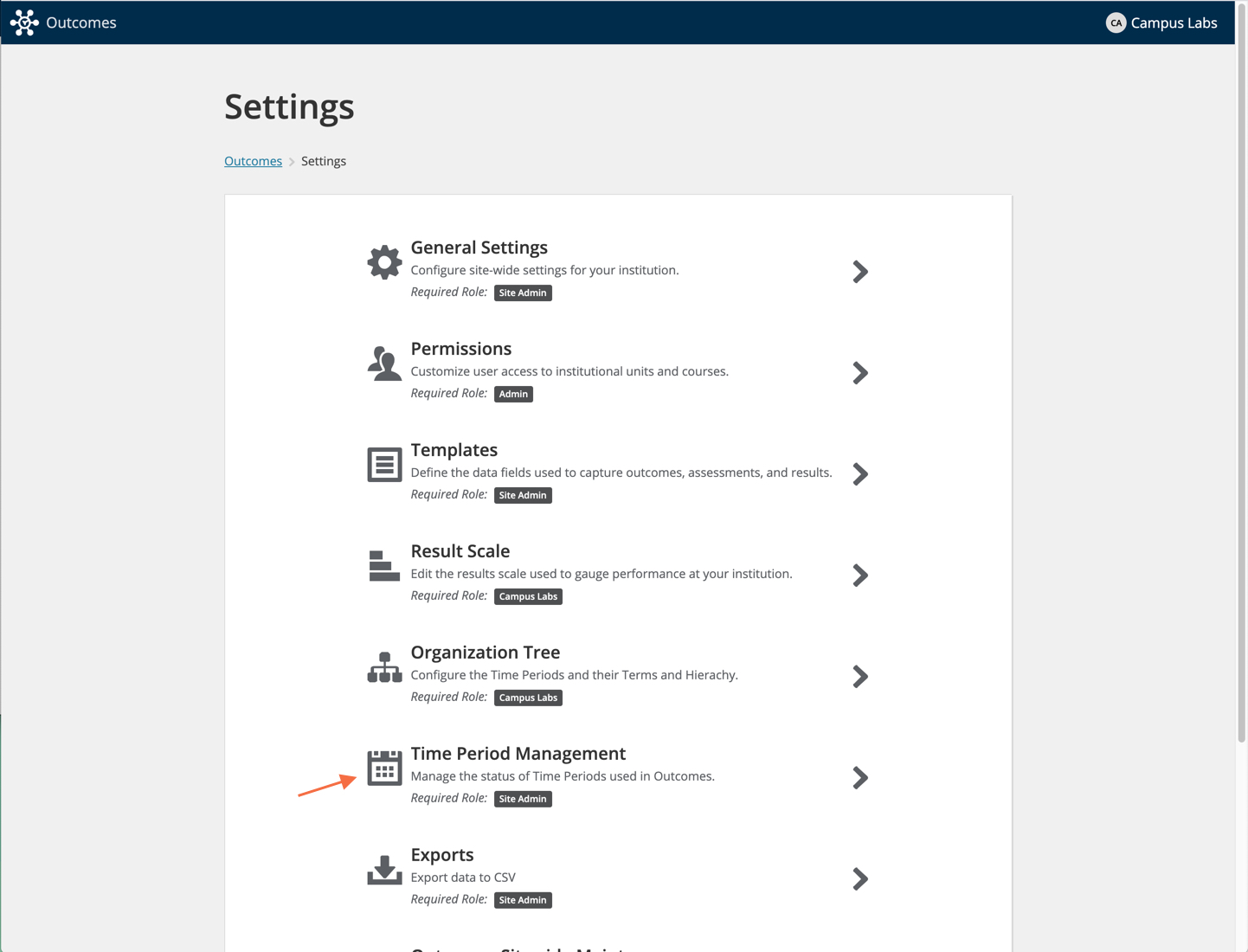
In the list of time periods, select Manage for the time period to initialize.
Select Activate.
At the prompt, select which year's organizational unit structure, template settings, and scale settings you want to copy from.
Select Copy and initialize.
Note
If there are major changes to the organizational chart, you should still select a year to copy. After activating the year, you can follow the steps in Reinitialization to pull in the new organizational chart from Core Data.