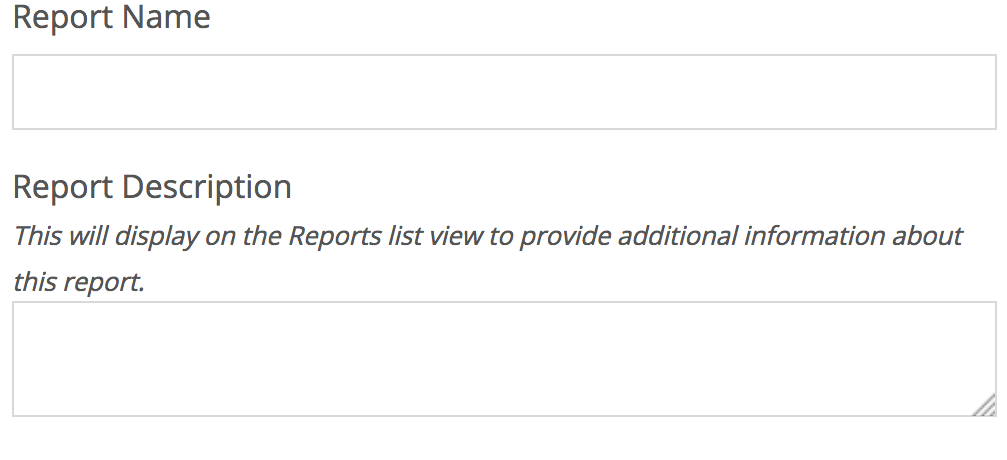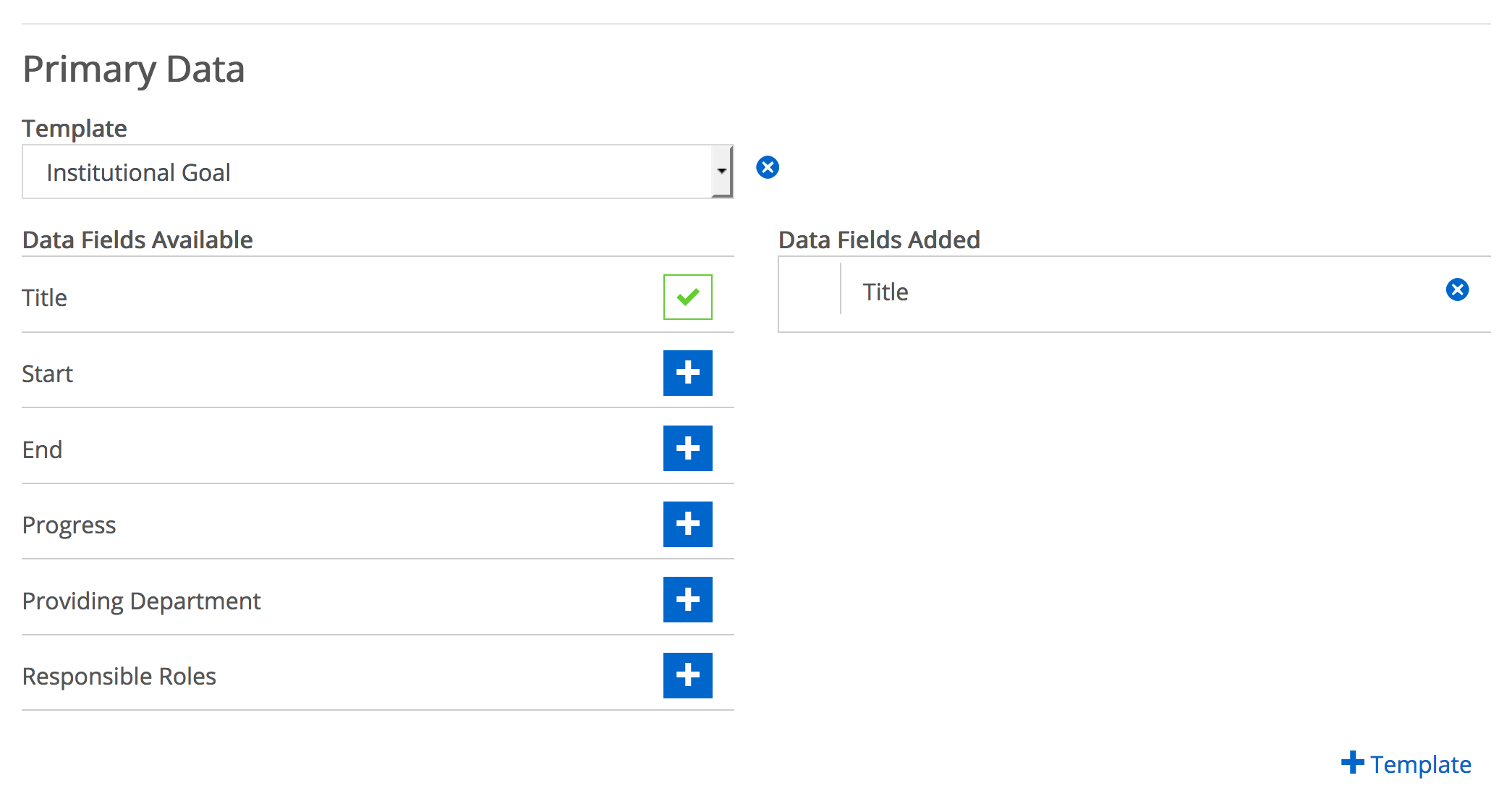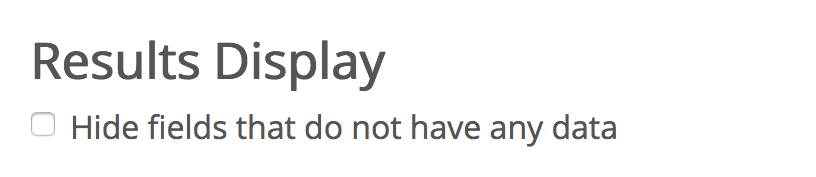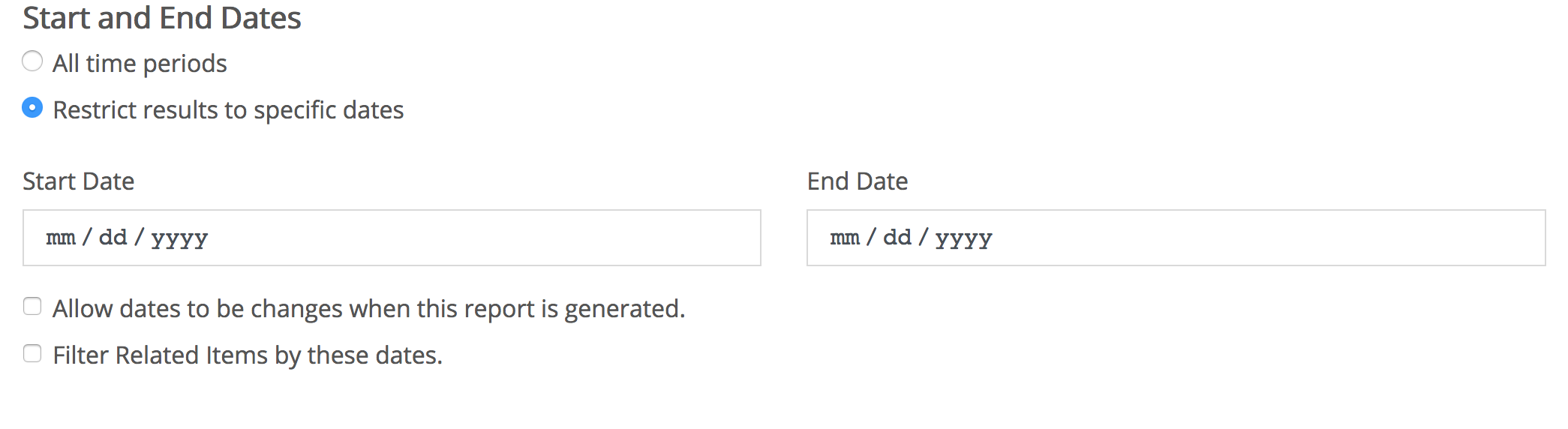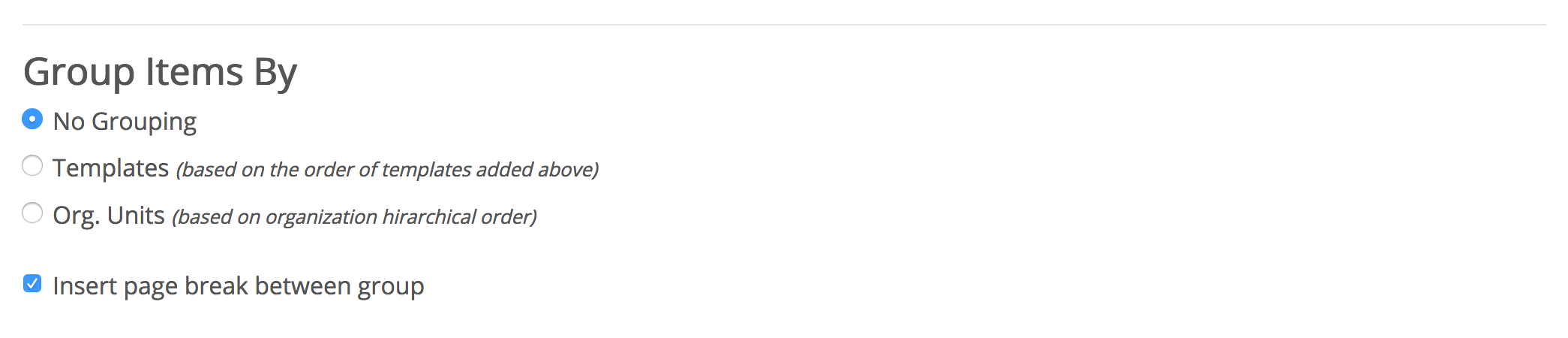Creating a Report Definition
In order to export data from Planning as a report, a report definition needs to first be created. Once a user has created a report definition they can then run the report to export data. If you would like to learn more about reporting permissions please review this article on Reporting Permissions.
Tip: It is important to remember that for reports that pull a large amount, typically those run at the institution level, of data can take up to 15 minutes or more to finish generating. We encourage you to keep the report generation tab open and allow it to finish.
Report Name & DescriptionProvide your report with a description of what the report is for/contains as a quick reference, as this description will be displayed in the Reports list view.
Here you will want to choose if your report definition is shared with sub-units. This only shares the report definition and not the data that is generated by the report at its parent level.
Select the primary template(s) you wish to include in this report. Do this by clicking the '+ Template' button and selecting the name of the template you wish to include from the drop-down. In the example above we have selected the Institutional Goal template. Once a template has been selected you can choose which fields you would like to include. If you wish to add additional primary templates, simply click the '+ Template' again and select your additional template from the menu. Here you may choose to include related templates. Simply click the '+ Related Data' button to choose a related template(s) from the drop-down. Include Items Connected Up (Supports) Choosing this option will look for any connected items that relate to the selected primary data at or above the unit in which the report is run. Include Items Connected Down (Supported By) Choosing this option will look for any connected items that relate to the selected primary data at or below the unit in which the report is run. Related Section name Provide a section name for the reports related items. Number of Related Levels The number of levels chosen will determine how many levels of relationships appear in the report. As an example, we have a relationship between goal -> objective -> action item relationship. For this outline one level or related items with goals as the primary template would show objectives, two levels would be objectives and actions items.
Choosing this option will remove any fields from an item that do not have data. For example, if a goal template has been filled out and is missing the goals description, then the description field will be removed and will not display in the report.
When running a report you have the option to narrow the results based on start (mm/dd/yyyy) and end date (mm/dd/yyyy). This is useful if the report definition is shared across departments and you want to keep user focus on specific periods of time, though if a user is a report admin they can adjust the start and end dates of the report definition. By default, only primary data templates are filtered by the date filter. If you wish to have related items filtered by the date filter you will need to select the option to do so. In addition, you can choose to allow users who are not report administrators the option to choose their own start (mm/dd/yyyy) and end dates (mm/dd/yyyy) when they generate a report from the provided report definition. To enable this option simply click “Allow dates to be changed when this report is generated.”
Order results display based on template field(s) in either ascending or defending order.
Results can be grouped by template, organizational unit or un-grouped. Grouping results by template will display the templates in grouped together, for example, all goals would be in one section and all objectives in another section. If grouping by organizational unit, then goals and objectives would be mixed together and grouped by the owning department. If “no grouping” is selected, items will be displayed in order of number identifier across all report results, even if the number identifier field is not a selected field. Items with no number identifier will be grouped at the top.
|