Sharing a Report
In the screenshot below we have identified a Student Affairs report, that we would like to have another user review and provide feedback. While we could assume that a user from the same division or lower could log in and generate the report themselves, we want to prioritize it and get their attention on it, rather than waiting for them to log in and generate it themselves.
In an effort to enhance any given users ability to direct focus on content within Planning, users have the ability to send an email notification to another user(s) for a given report.
 |
In order to email a user and get their attention on this report, first click the report drop-down and choose "View Report".
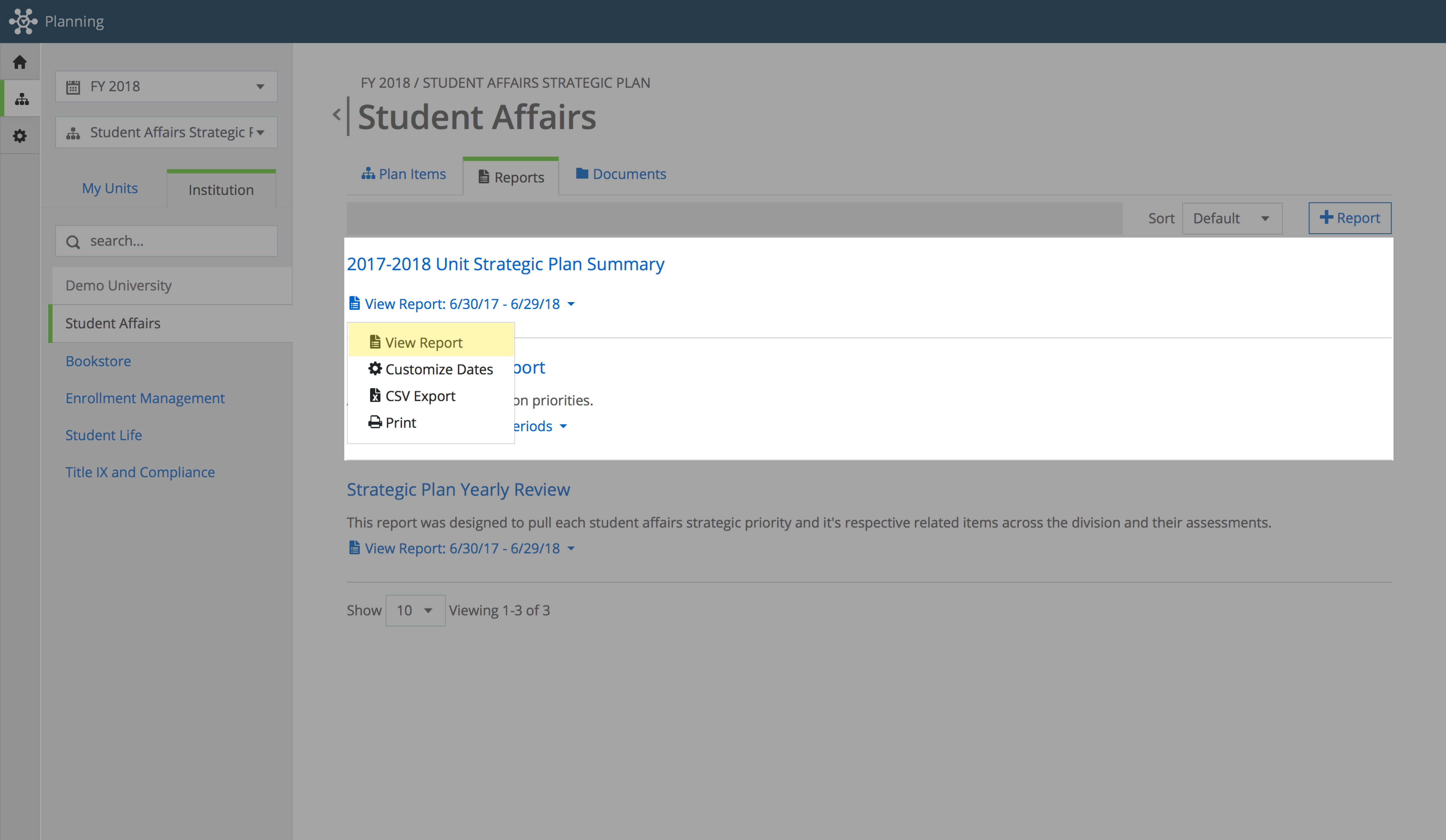 |
After clicking "View Report" button, a secondary tab will open where the report will open in a read mode. At the top of the page in the report header, select "Share Item" button, as shown below.
Searching and Selecting Users
After clicking the "Share Item" button, a sub menu will display, as shown below. From there you search for the Planning user you would like to share the report with.
In this example, we are looking to share this item with Jenna, so we will type Jenna's name into the search box and will get a list of users that match my search criteria. After finding the user, click on the user's name to add them to the list of individuals this item is shared with.
Sending Email Notification
Below you can see that the user (Jenna) has been added to the users that this item will be shared with. To add additional users, simply search using the same process and add them to the list. If a users is added by mistake, click the blue "x" button next to their name to remove them from the list.
Once the users have been added, click the "Share Plan Item" button in the bottom right-hand corner and an email will be sent to the users listed.
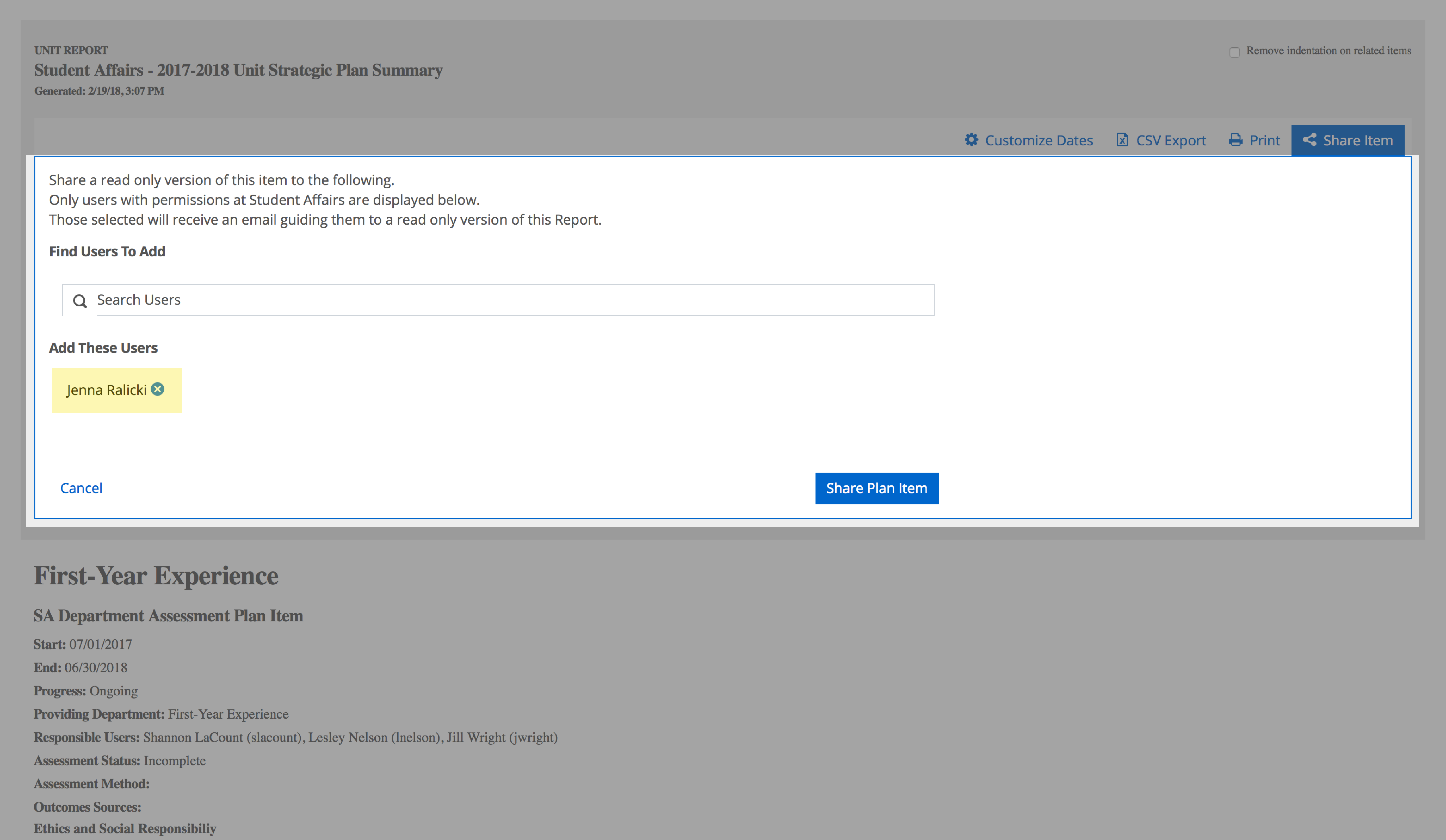 |