Portfolio Data Source
Connecting data between your student learning assessment and institutional planning processes is at the core of our mission at Anthology. To that end, this article will demonstrate how to enable and use the integrationbetweenPortfolio reports of rubrics data and Planning.
Before Planning users are able to link Portfolio data the Site Administrator will need to enable the appropriate fields. If you are a site administrator for your institution and would like to learn how to do this, please review this article. If you are not a site administrator and believe such a feature would be valuable for your institution we encourage you to speak with your site administrator.
Enabling Portfolio Data Sources
This article will work you through the functional steps to successfully pull Portfolio rubric reports into Planning. Portfolio Data Sources have been added to the group of Anthology Data Sources that can be enabled for templates.
Creating Portfolio Data Source Fields
To create a static view of a Portfolio report in Planning, the Anthology Source field must have been inserted into a template. In order for users to connect Portfolio data to a Planning item, a site administrator must first add the field to a template. In the screenshot below, we are adding the Anthology Source to our Student Learning Goals and Measurement template. Once you have clicked on the Data Source Type drop-down menu, you will then want to choose “Portfolio” as your source of Data as shown below. You can add multiple Anthology Data Source fields if you so choose.
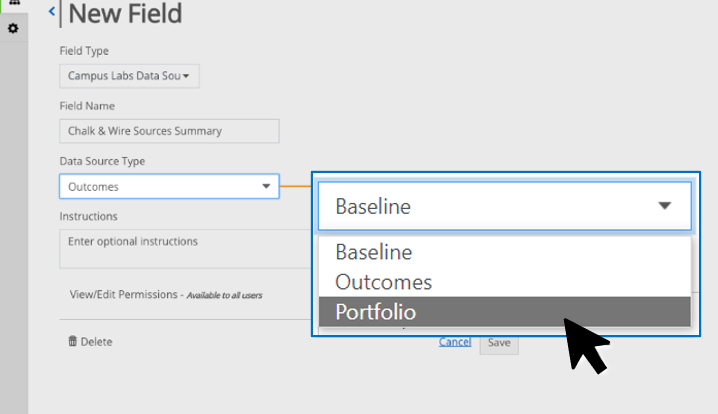
Populating Portfolio Data Source Fields
After adding the data source field(s) to a template users will then be presented with a new field when filling out a template as shown below. Individuals who have created a report of rubric data in Portfolio will then havethe ability to click the blue Portfolio button located in the bottom right of the source field to connect to that data source within a Planning item.
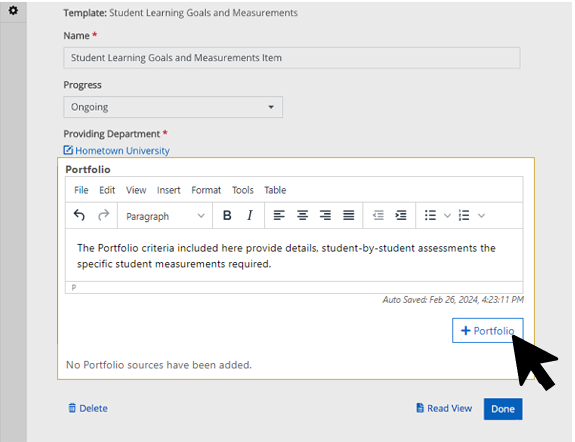
A list of reports available in that user’s Portfolio library will then appear for selection.Only saved reports where the current user is the report creator and where the "Include Report Data Currently Displayed - Data Can be Embedded" option was selected when saving the report will appear for selection under the My Saved Reports headers and can be selected to appear in Planning. If you select a report, you will be presented with a preview of the report settings on the right side of the Selection Window.
For help in properly setting up reports in Portfolio, please see this article. In the screenshot below, the user has selected My Personal Report and is seeing the report settings summary on the right of the Selection Window.
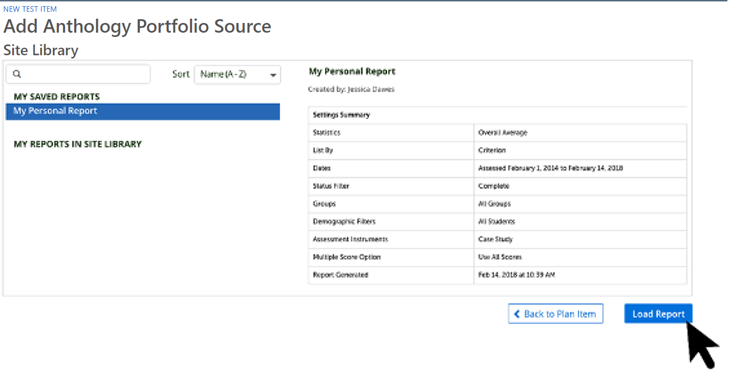
Select the Load Report button on the bottom right of the Selection Screen to confirm your choice.
The Portfolio report will appear in tabular form in the Planning field. This report is static and cannot be edited in Planning. Users can always update the report in Portfolio and re-import the report in Planning.
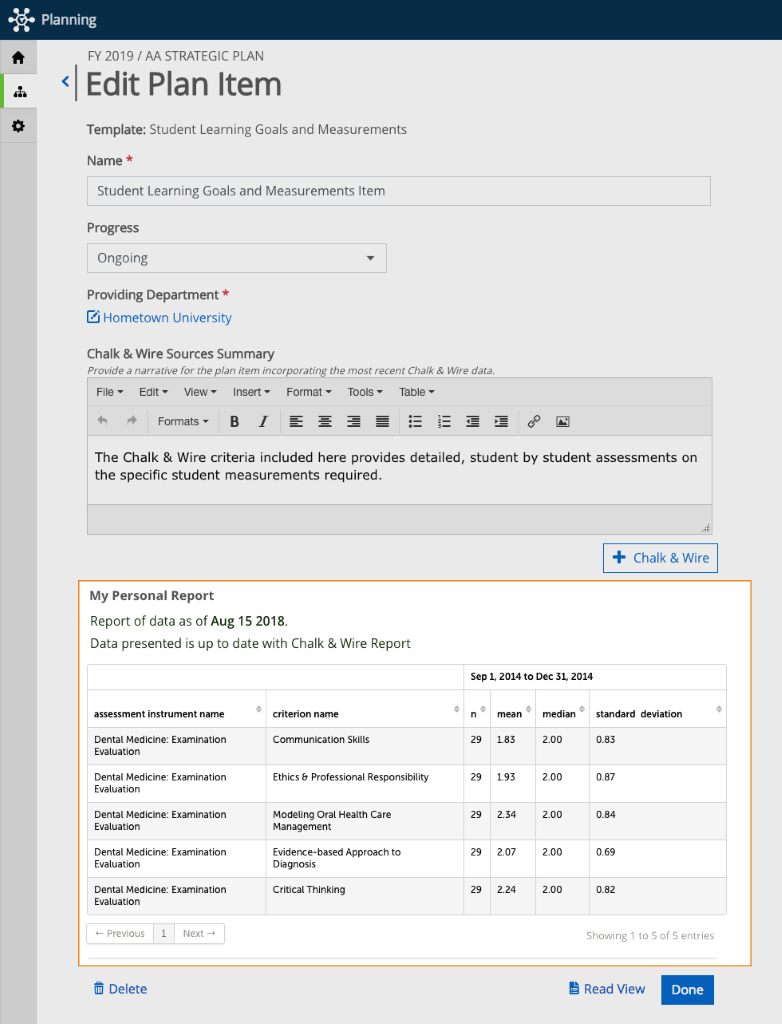 |