Unit Documents
Each unit of Planning has its own Documents tab to organize related files for the purposes of planning that is shared across users with permission to a given unit. In the screenshot below is the Demo University unit documents area, which only members of that unit with permission can access.
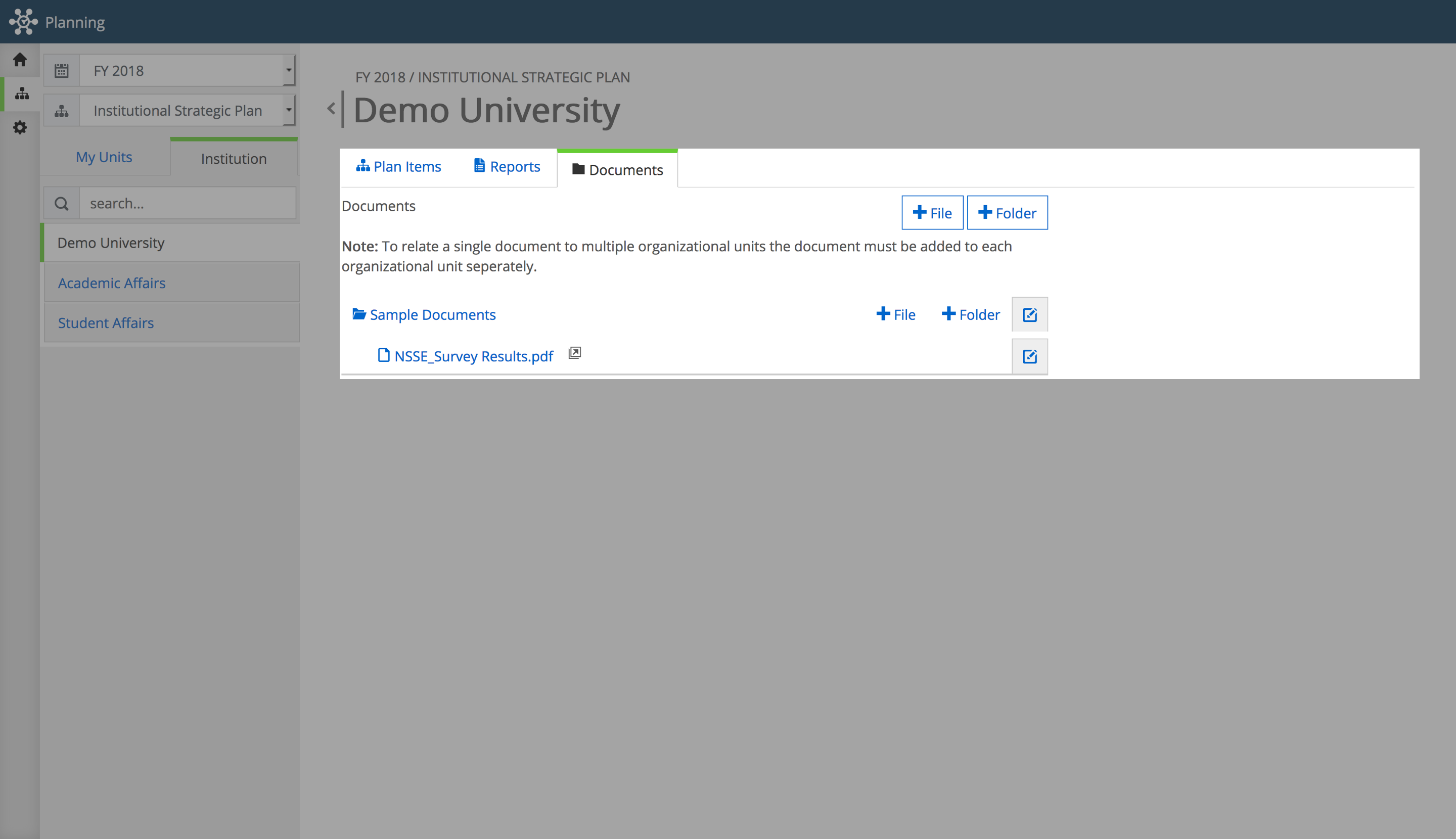
TIP: If you would like to have documents accessible to more than one unit it will need to be uploaded to each unit’s respective Documents tab. Documents supports a variety of file types (.docx, .pdf, .xlsx, .pptx, .png, .jpeg, .csv) A user’s experience using Planning’s documents feature will vary depending on how the institution’s site administrator or users with access to manage permissions choose to set a given user's document privileges. 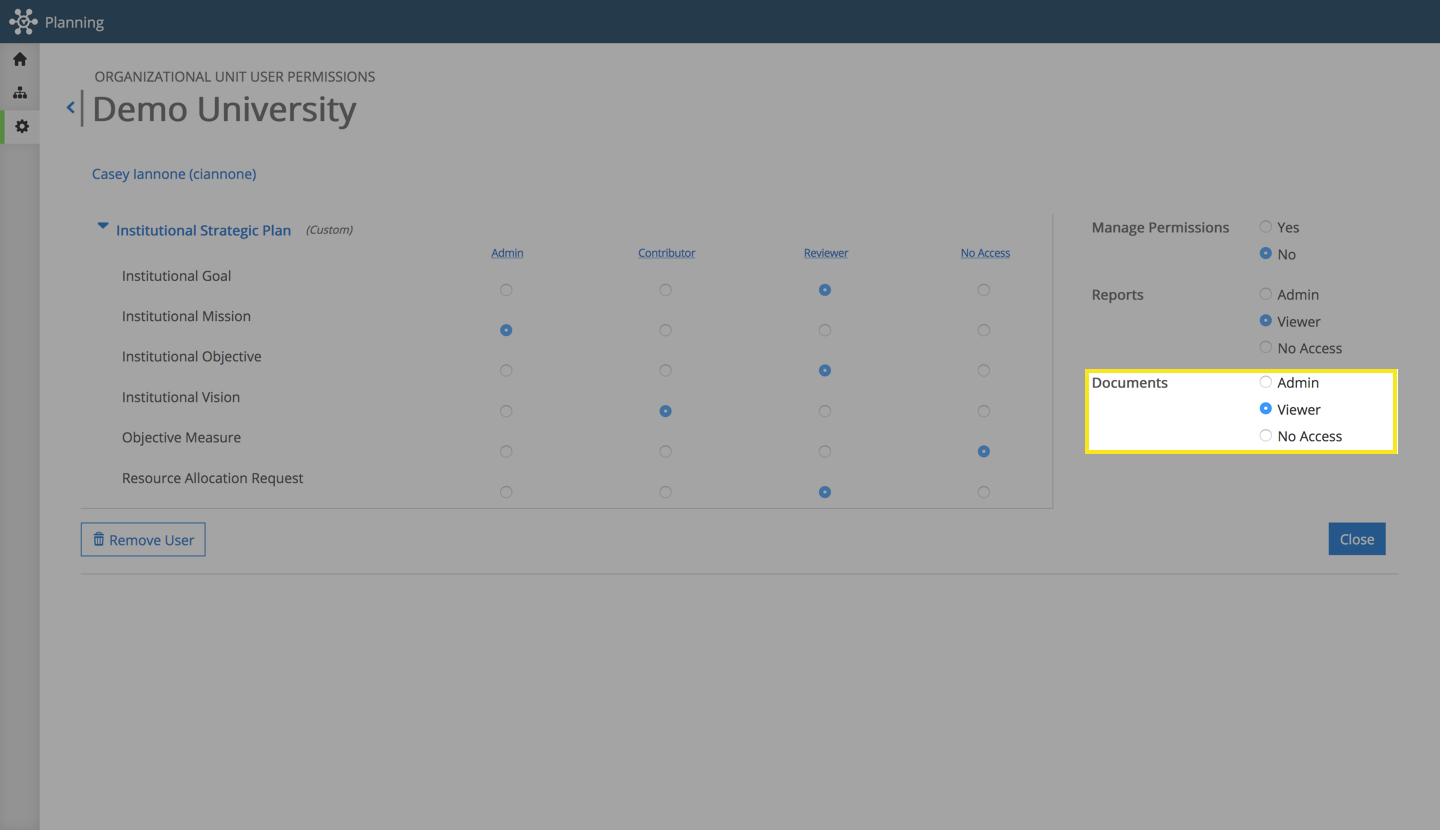 Document permissions can be set in the same place where plan and template permissions are set (Settings -> Permissions). Only site administrators or user’s that have been provided the ability to manage permissions can edit documents or other permission levels. There are three levels of permissions that will determine a user’s experience for units they have been provided access to. The permission levels are admin, viewer and no access, each of which is defined below.
Document permissions can be set in the same place where plan and template permissions are set (Settings -> Permissions). Only site administrators or user’s that have been provided the ability to manage permissions can edit documents or other permission levels. There are three levels of permissions that will determine a user’s experience for units they have been provided access to. The permission levels are admin, viewer and no access, each of which is defined below.
Admin
Has the ability to create, edit, and delete a document or folder.
Viewer
Has the ability to view and open documents, but cannot delete, upload or rename files.
No Access
The document tab is hidden from the user and are unable to view, add, delete, rename files or create/rename folders.
It should be known that the permission level will apply to all of the units the user has access to. For example, if a user that has access to four units is set to “viewer” for documents, this setting will apply to all four units documents area.